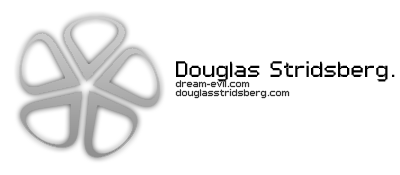_____________________________________________________________________________________________________________________
1st thing is first, LOAD UP gmail.com or mail.dream-evil.com
SIGN IN WITH YOUR DREAM-EVIL ACCOUNT (or gmail account) AND DO THE FOLLOWING
1) CLICK ON THE GEARS ICON AT TOP RIGHT HAND CONER, IT WILL LOOK LIKE THIS
2) CLICK MAIL SETTINGS
3) CLICK ON Forwarding and POP/IMAP TAB
4) MAKE SURE YOU TICK
Enable POP for all mail (even mail that's already been downloaded)
Enable IMAP
5) ONCE THOSE ARE TICKED CLICK SAVE CHANGES AT THE BOTTOM
_____________________________________________________________________________________________________________________
HOW TO GET GOOGLE MAIL (@Dream-Evil.com) ACCOUNTS WORKING IN WINDOWS MAIL
1) Load up Windows Mail, then click tools and accounts.
2) Now click the Add button.
3) Chose Email account and click next.
4) Type in your Desired Display name. Mine would Be Scream, then once typed in hit next.
5) Type in your email address, Mine would be Scream@Dream-Evil.com, once typed in hit next.
6) Now Paste this into Incoming mail (Pop 3 or IAMP) server: pop.gmail.com.
7) Paste this into the Outing Going e- mail server (SMTP)name: smtp.gmail.com.
8) MAKE SURE YOU SELECT THE BOX Outgoing server requires authentication !!!!!
9) Once all that is type in hit next.
10) Type in your email username; mine would be Scream@Dream-Evil.com.
11) Type in your password and tick the box Remember password, then hit next.
12) Click finish and then click stop.
13) Close the window which appeared and you pressed stop to.
14) Go to tools, accounts then select pop.gmail.com and press properties!!
15) If you want you can rename it to something OTHER than pop.gmail.com ie for me I named it Screams Email.
16) Click the Servers tab and DOUBLE CHECK THAT THE My server requires authentication is TICKED!
17) Click the advance tab and tick the box's Outgoing mail and Incoming mail.
18) Once the boxes are ticked CHANGE THE POP3 numbers in the box to 995.
19) Once thats done CHANGE THE SMTP numbers in the box to 25.
20) Click apply, close down windows mail then reopen it and you will recieve your emails.
HOPE THIS HELPED!!!!
Regards
Scream