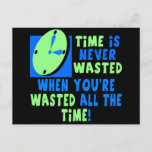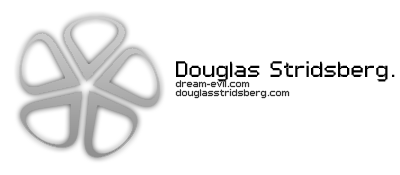GreetzSo, you just downloaded Counter-Strike: Source and wanted to become top level as quickly as possible. Here is a basic guideline for everything you need to know to get good at CS:S.
Basics:
First things first, you are going to have to make some modifications to your game to have it run very smoothly and give you the best chance for registering your shots. Before you even open up the game, go to your Steam>SteamApps>yoursteamname>counter-strike source>cstrike>cfg folder. Right click on the config.cfg file in this folder and make sure that it is NOT read only. This will enable you to save all changes you input into your console. While you are in the cfg folder, I suggest putting my autoexec.cfg file in your folder (I attached it to this thread. You will need to extract it into the folder I have mentioned). There are a lot of changes this file will make to your gameplay including:
• Smoother gameplay/less lag
• Optimal rates
• Making blood more visible when you shoot someone
• Making bodies disappear after they are dead (helps you not give away position/wasting ammo by shooting dead bodies)
• Having all counter-terrorists/terrorists have default player models instead of one of 4 models. This helps you very quickly identify who is on your team and who isn't.
Still before you open up Counter-Strike: Source, open Steam.exe. Click the 'My games' tab on the menu. You should see Counter-Strike: Source on your Installed list. Right click the game, and hit properties. Select 'Set Launch Options'. Type in "-console". This will enable your console to be active every time you launch your game. You can access console any time be hitting the ~ key. This is where you can change your rates/crosshair size/connect to servers/basically anything you need to adjust in the game can be altered via console. If your console still isn't coming up, please hit options-->keyboard-->advanced--> select enable developer console.
Also be sure that Fast Weapon Switch is enabled. Quick switch is absolutely vital to switch to the next weapon mid gun-fight. This is especially true with AWPing as you should always quick switch to get get out of your zoom rather than take the time to zoom/re-zoom etc. You will always see top players utilize this method for quick switching.
Rates:
This is very important to playing well in servers. If you didn't choose to use my autoexec.cfg, you will want to make sure you have the right rates entered into your console so that you can have better shot registry/less lag. OCN Member Big Val has already compiled a Rate Guide that contains everything you need to input into your console if you would like to read more in depth about rates. The most important rates to make sure you have in console are:
• rate 30000
• cl_updaterate 67*
• cl_cmdrate 67*
*Updated for newest CSS updates
Optional GUI:
There is a new GUI out that I really enjoy using and you might to. This takes the default HUD graphics and changes them to your liking. You can download that file right here.
A note from the programmer:
Quote:
One thing to note: The installation of this gui is now much different. You install it in steps. I've done this because there's a bunch of people who only want certain parts of this gui. And like I said, actually READ the how-to's first before asking me for help.
Here is a step by step way to install it:
How to install:
Quote:
1. Open the "installthisfirst" folder and copy both folders into your cstrike folder(steam/steamapps/ACCOUNTNAME/counterstrikesource/cstrike). Overwrite files if asked and keep
your cstrike folder open for now.
2. Next you must choose if you want the old, big scoreboard or the smaller, remade one.
Open up the "Scoreboards" folder and pick which you want. Then drag the "resource"
folder into your cstrike folder and overwrite if it asks.
3. Now you need to choose what color you want. Go back and open the "Colors" folder. Pick which
color you want and then drag the "resource" folder into your cstrike folder.
4. Optional Shaded HUD:
AFTER you've installed the color of your choice, navigate into the "OPTIONALshadedHUD" folder and copy "scripts" into your cstrike folder. Overwrite files when it asks.
Dopezz